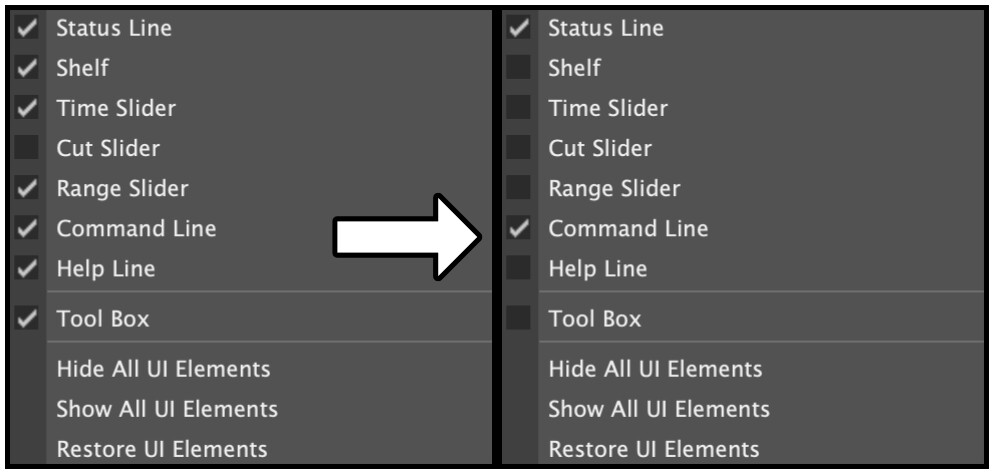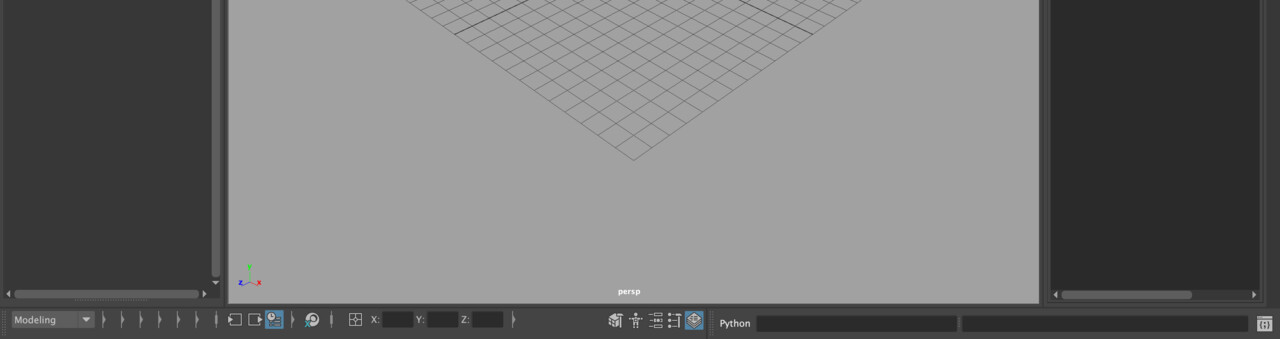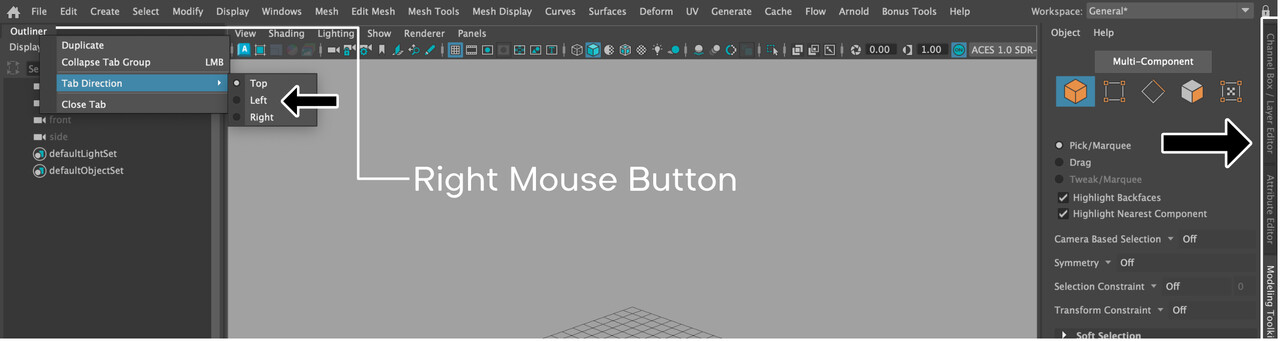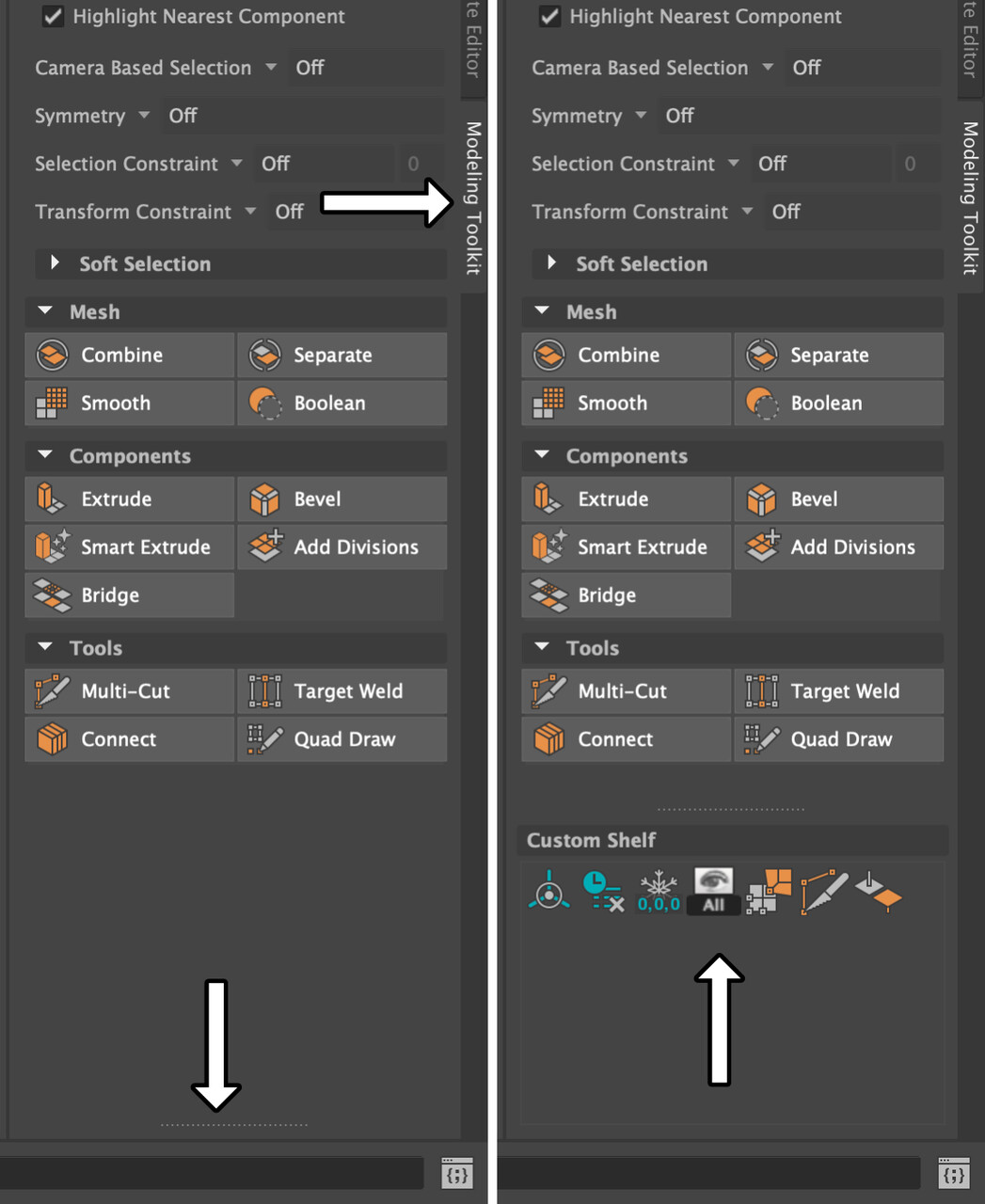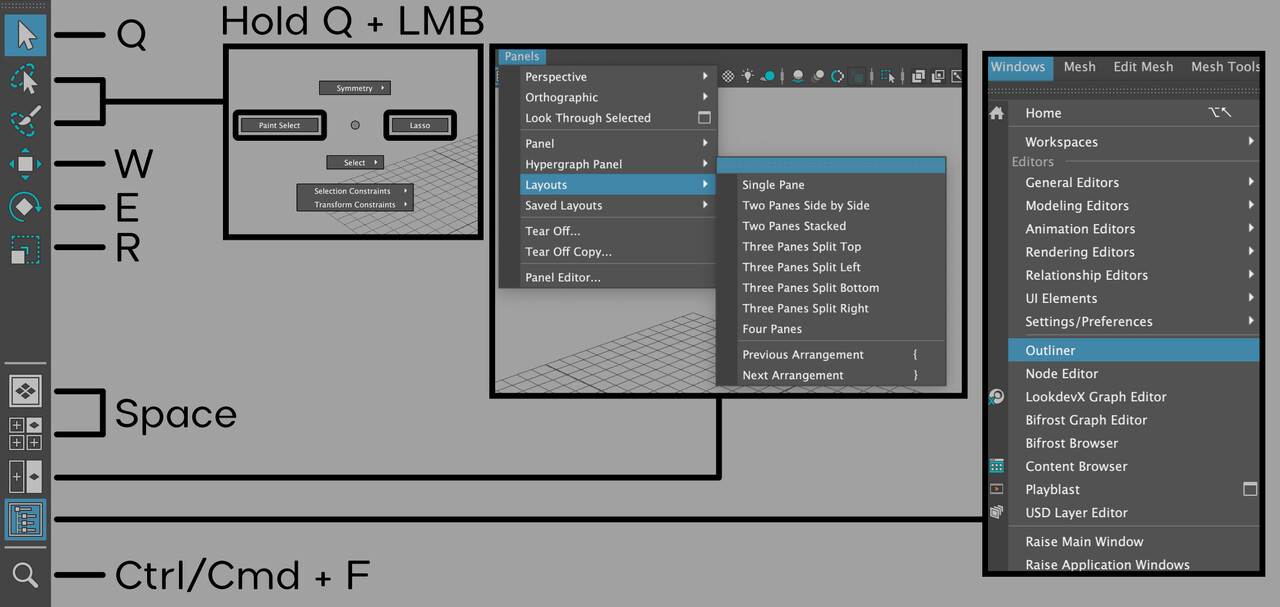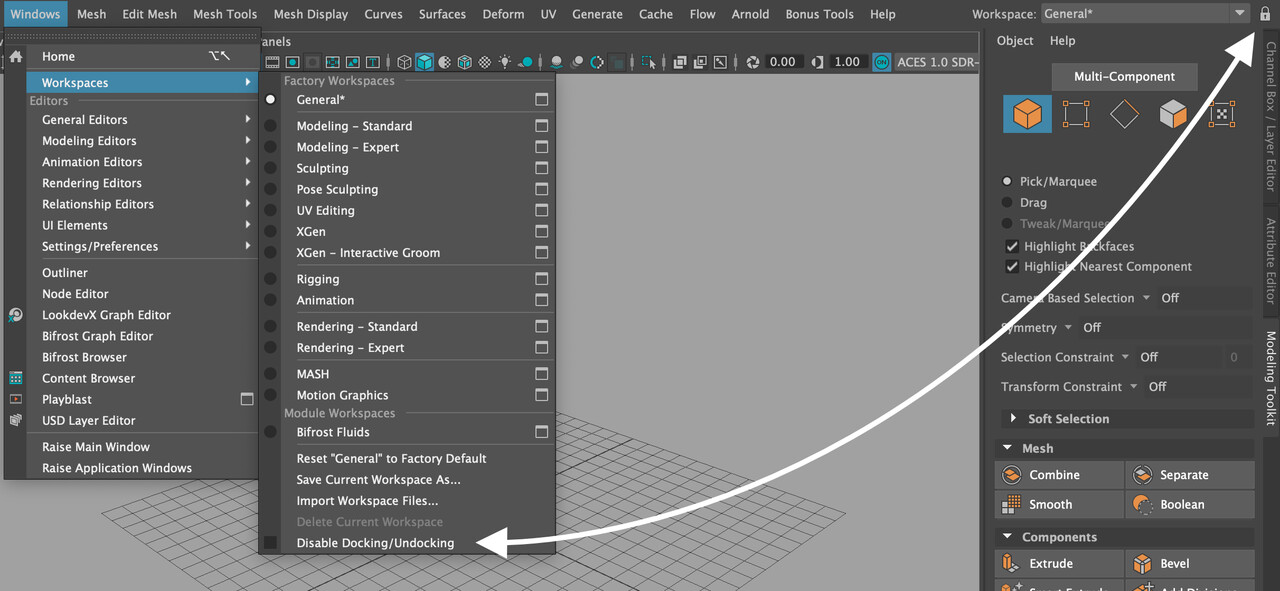A professional workspace in Maya should be clean and spacious, so let's start by reducing all unnecessary shelves.
Go to Menu > Windows > UI Elements and click on the top bar of the widget. Uncheck everything except Status Line and Command Line.
Keep the Status Line for the Construction History function and Absolute Position inputs; use the Command Line for catching errors. Dock them next to each other for better space management.
IMPORTANT: I recommend removing the hotkey Alt/Opt + V for Play Forwards. While navigating and snapping to vertices, you can accidentally press the key combination, and with a hidden Time Slider, you won't realize the animation is running. (The gizmo is hidden during animation.) Although, you can stop the animation with Esc.
__________________________________________________
It's better to set Tab Direction to Left and Right for smoother panel collapsing on both sides.
__________________________________________________
At the bottom of the Modeling Toolkit is the Custom Shelf, where you can add your most-used functions.
You can add an icon to the current Shelf tab by Shift + middle-mouse-button (MMB) clicking on (almost) any function. Then, use MMB to move into the Custom Shelf. (The Shelf needs to be visible for this.)
On Mac, if you have a two-button mouse set in your settings, use Cmd + LMB instead of MMB.
__________________________________________________
Use these hotkeys to hide the top menu bars:
Ctrl+M / Shift+M / Ctrl+Shift+M
__________________________________________________
This is a layout for replacing the hidden Toolbox. The button (hidden on the image) that repeats last action can be activated with the G hotkey.
__________________________________________________
It's a good habit to have locked docking to avoid accidentally docking/undocking widgets. There is also an option to save your current Workspace.
To be sure, after each Maya modification, click File > Save Preferences.